If you are a price per head bookie, you probably need a website in order to provide info to prospective clients whom are looking the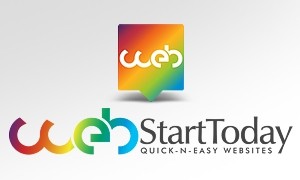 services of someone like you online. Creating a web portal doesn’t have to be complicated and can actually be done in a single day using WebStartToday.
services of someone like you online. Creating a web portal doesn’t have to be complicated and can actually be done in a single day using WebStartToday.
No Technical Experience for your Bookie Site? No Problem
When it comes to creating attractive bookmaking websites quick and easy, WebStartToday is the solution as it offers a site builder tool that requires no technical experience to be manipulated, allowing users to finish a fully functional website in less than a day.
Website Creation Steps
Here are the steps that you will need to follow in order to get your brand new pay per head bookie site up and running:
Step One: Create an Account
Visit WebStartToday.com and then click on the green, large button that reads “start now, it’s free.” After that you will see a new box popping up on your screen which is the “Get Started Now” section. You can either sign up for a new account with your name, email and a password of your choice, or you can just login using your Google or Facebook account.
Step Two: Select Your Favorite Design
You can select your design based on different categories such as Responsive, Professional Services or Business. We recommend you to get yourself a Responsive design because those are specially optimized for people that browse the web using their smartphones and tables besides their personal computer.
Remember that the different available designs have different theme options such as galleries, color selection and even advanced SEO, so make sure that you pick the one that fits your necessities best.
Step Three: Customize It
Once you have picked your favorite design, then you have two choices: You can either click on “Publish Your Site” and get your website live using the predetermined options and pictures from WebStartToday or you can also start doing some personal customization. We’ll go for the latter, so click the button that says “Start Customizing” located on the lower left corner of the screen.
The first thing that you’ll see when you start customizing your site is a screen that asks you to enter your information.
This is NOT your personal info for WebStartToday; it is actually the contact info that will appear on your website, so feel free to create your own email account for business purposes (a yahoo or gmail inbox will work for you) and use it on that form.
Once that’s done, you can hover over the home page with your mouse in order to find the “edit control” button, which allows you to edit the different areas of your website separately. On the different sections of the home you’ll have the option of editing things such as fonts, images, adding flash and even creating your own buttons.
To customize other pages besides your home page, click on the “manage pages” button located on the lower left corner.
Note: Remember that you can always preview your site after you’ve made some changes.
Step Four: Optimize Page Settings
Once you have customized your home and the rest of your pages, it’s time to do some optimization. After you click on “manage pages” you can click on “settings,” which will open up a new box that reads “Page Settings” where you can change the page name, the title, add SEO metatag keywords and update the metatag description. You will need to change the settings separately for every new page you create.
Step Five: Publish Your New Site!
Once you’ve finished giving your new website its final touches, you can immediately go live if you wish. You will be asked what kind of plan do you want to use, so go ahead and click on FREE. There are other two paid options which are Monthly or Yearly. You can decide to update your site at any time, and if you do, you will have the advantage of getting your own .com domain name and remove the WebStartToday.com from your current free domain.